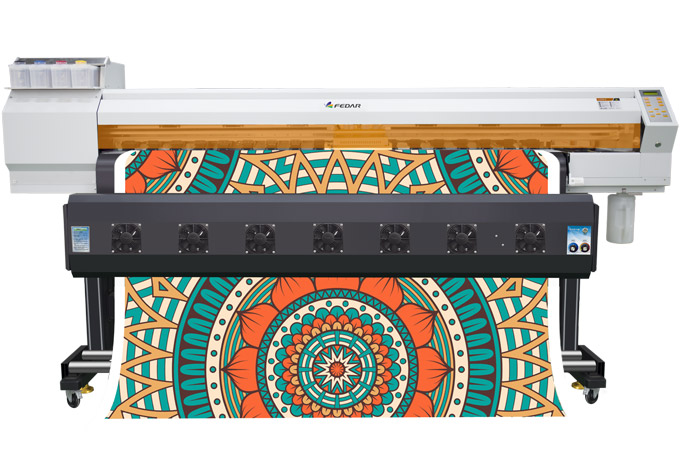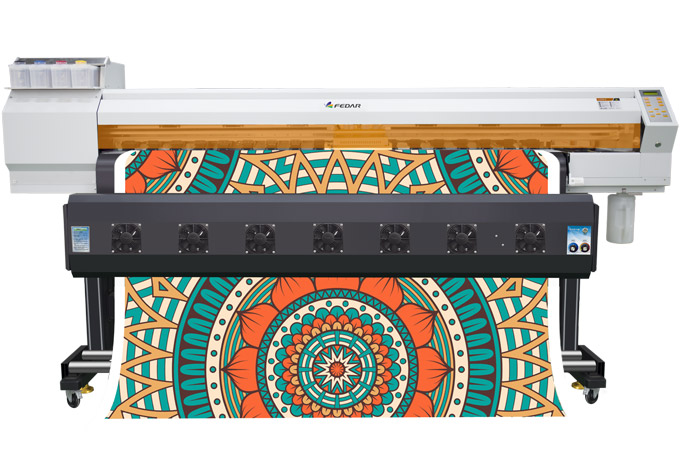As a
fabric bag printer operator, it is necessary to learn some methods to deal with common failures. This is also a way to reduce costs, because especially when your printing business is busy, it saves time waiting for maintenance personnel and eliminates maintenance costs. So below, Fedar fabric bag printer group will introduce you to the most
common printing machine faults and methods.
1. Incomplete printing: the output media will automatically exit before printing a picture. This kind of problem may be caused by the driver lost the file.Delete the driver, and then reinstall it; it may also be that the file is infected with a virus, check and kill the virus; in addition, there is a problem with the fabric bag printer main board; and during the printing process,discoloration, garbled characters, and non-printing may be caused by these failures.
2. The print head is not blocked, but there are slight streaks or blur on the image: the horizontal bar of the paper feed key is placed on the "0" or "+" (2) align the print head (3) exchange software.
3.There are color casts or scratches in the output: on the one hand, if there is a broken line in the self-test, the ink cartridge cannot eject ink or the nozzle is clogged; on the other hand, the line is continuous through the self-test, but the color cast occur,it can be adjusted in the settings or changing the media to increasing the resolution.
4. Cross-color in self-test: ink cartridge problem, you can replace the ink cartridge, or wash the sponge in the tank.
5.Replace with a new ink cartridge, and the indicator lights on the fabric bag printer all flash: It may be that the main board has been burned out. You can wipe the main board with alcohol, or it may be that the interface plugs are not properly inserted. Reinstall the plugs.
With the rapid development of modern digitization,fabric bag printer have become an indispensable part of the office, so it is necessary for us to understand the common faults of printing machines. Also, be sure to read the instructions carefully before using the printer.